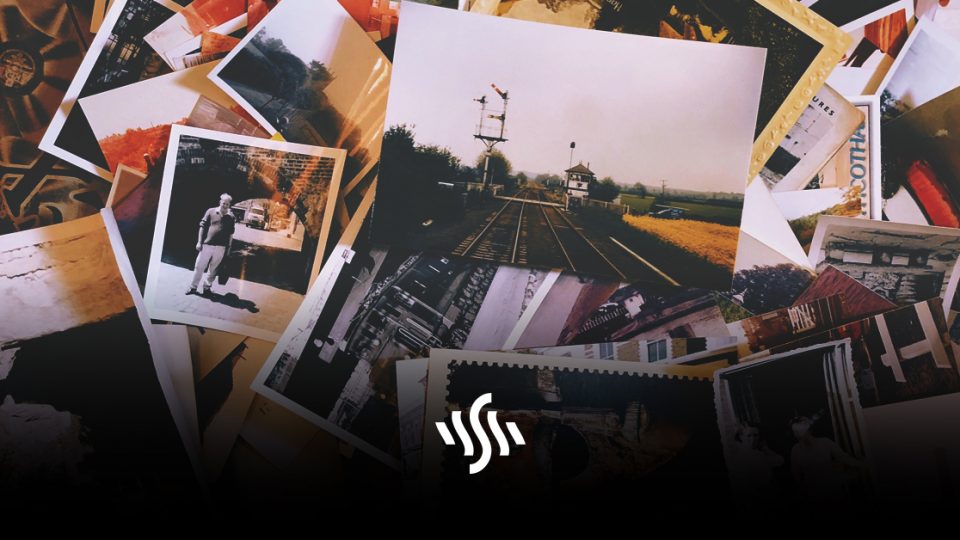How to Add Pictures to Video in iMovie
Explaining anything is always made easier with images, particularly in a video. Here’s how to add pictures to video easily in iMovie!
Sharing knowledge and information is a great way to engage with subscribers on your YouTube channel. These days, if someone wants to learn a new skill or hobby, they’ll often turn to the video-sharing giant. If you are an expert in anything, there’s a guaranteed audience waiting to lap up your wisdom. Even if your skills are niche, this is a fantastic way to increase views on your videos.
Sometimes, however, the video alone isn’t enough to get your point across. Unless you’re filming a tutorial or walkthrough that demonstrates exactly what you’re trying to teach, it can be challenging to explain certain things. This is where images can help.
Maybe you have a handy diagram you’d like to reference, or simply want to add pictures of what you’re talking about. Adding pictures to video is a simple process that can give your videos more depth and add value for your viewers.
How to Add Pictures to Video
There are a lot of options available when it comes to video editing software. Depending on your skill level and the amount you’re willing to invest, some will seem more attractive than others. A fantastic choice for video editing beginners with shallower pockets is the Mac freebie, iMovie. Below, is a super-simple but informative video demonstrating how to add pictures to video, without needing any advanced editing skills.
Individuals and businesses alike can add extra information and entertainment value to their video content. Ideal for instrument tutorials, as shown in the video, as well as sharing statistics or just pretty images, this is something content creators of all levels can get on board with.
What Pictures Can You Use?
Adding pictures to video that don’t belong to you could land you in hot water somewhere down the line. If you don’t own the copyright of an image, or have the appropriate licenses or permissions, you may be met with problems.
Don’t have images of your own that you can use? Then, opting for creative commons or royalty free is the safest bet. Synchedin offers a fresh and ever-growing catalogue of both free and subscription-based stock images. Start browsing today, and find the perfect image for your next video!