How to Change Your Facebook URL
Depending on whether you’re working with a page (business) or profile (personal), there are two ways to change your Facebook URL. We’ll walk you through both!
How to change your Facebook URL for a profile
Step 1:
Head to your Settings & Privacy that’s located in the top right of your Facebook page under the drop down menu
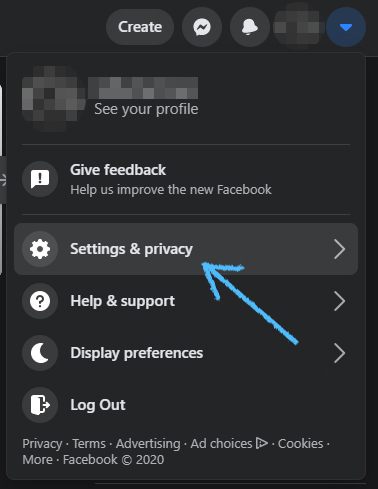
Step 2:
Then click on Settings in the next menu
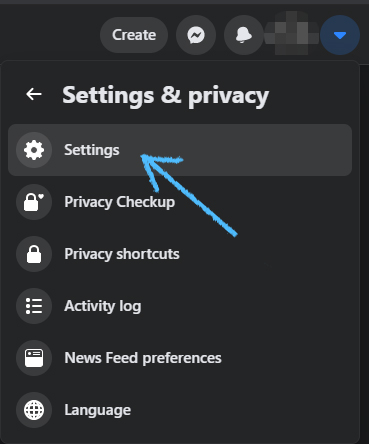
Step 3:
In General Account Settings click on the pencil next to the field that displays your Facebook URL
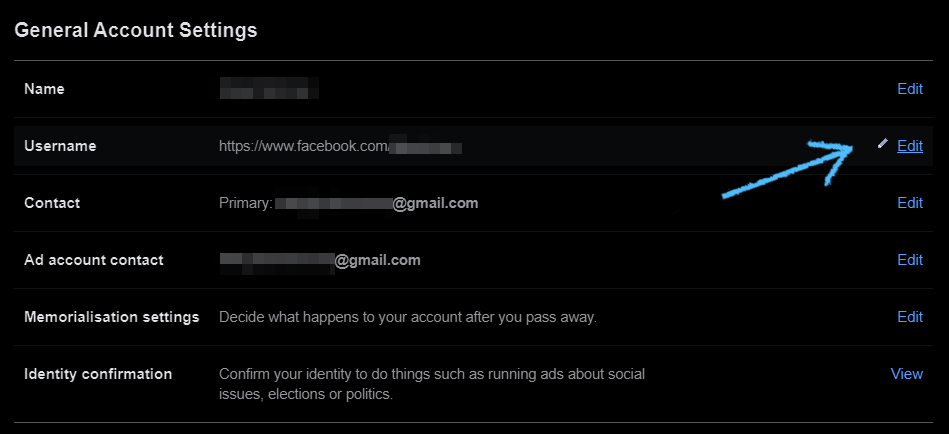
Step 4:
Enter a new Username, and make sure your new username is available.
Once you’ve entered an available username, click Save Changes
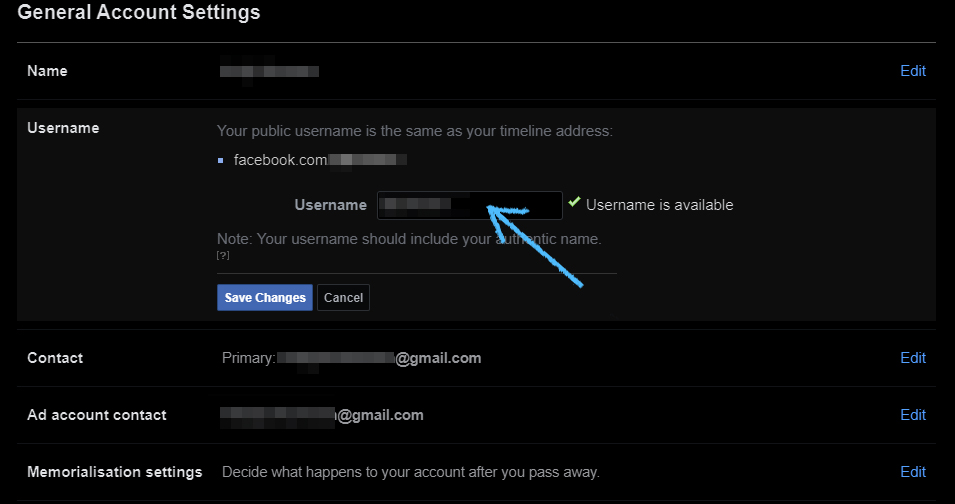
How to change the Facebook URL for a page
Step 1:
You must be logged into the admin account linked to your business page to do this.
Head to your Facebook business page and click on the About section
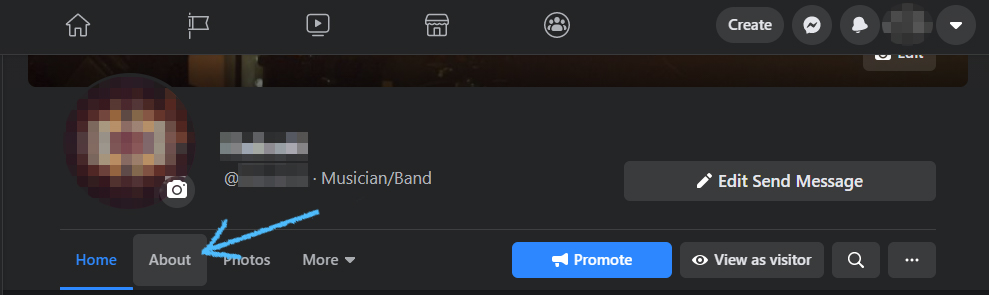
Step 2:
Click on Edit Page Info in your About section
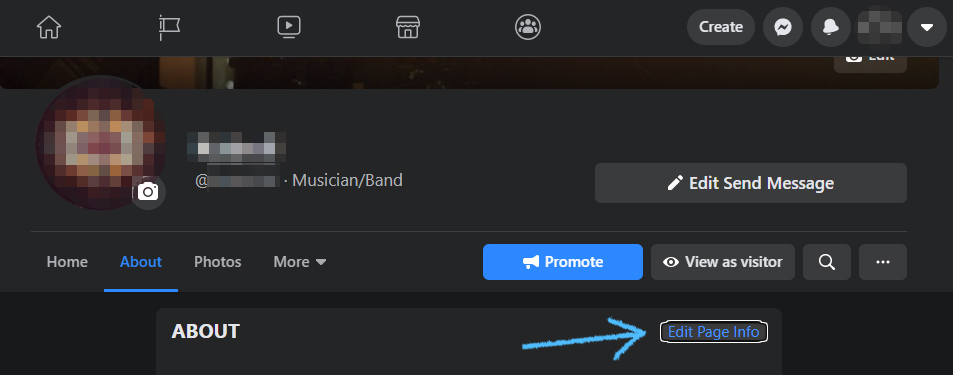
Step 3:
Enter the new name into the Username field
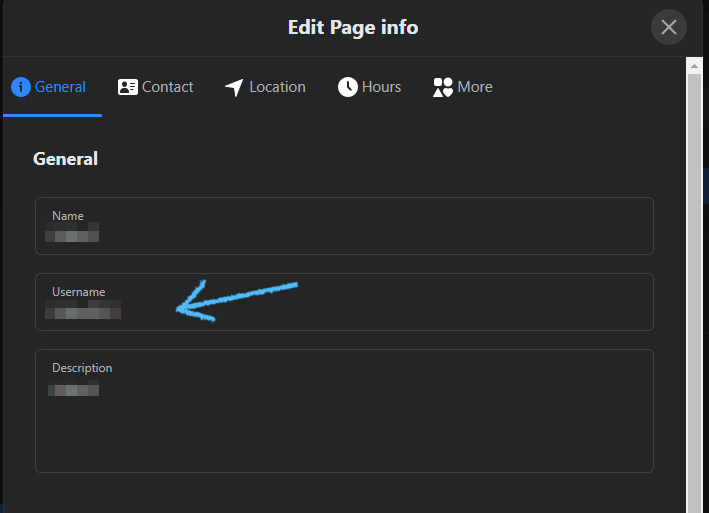
Step 4:
This will automatically save your changes once you click outside the Username field if the new name is available
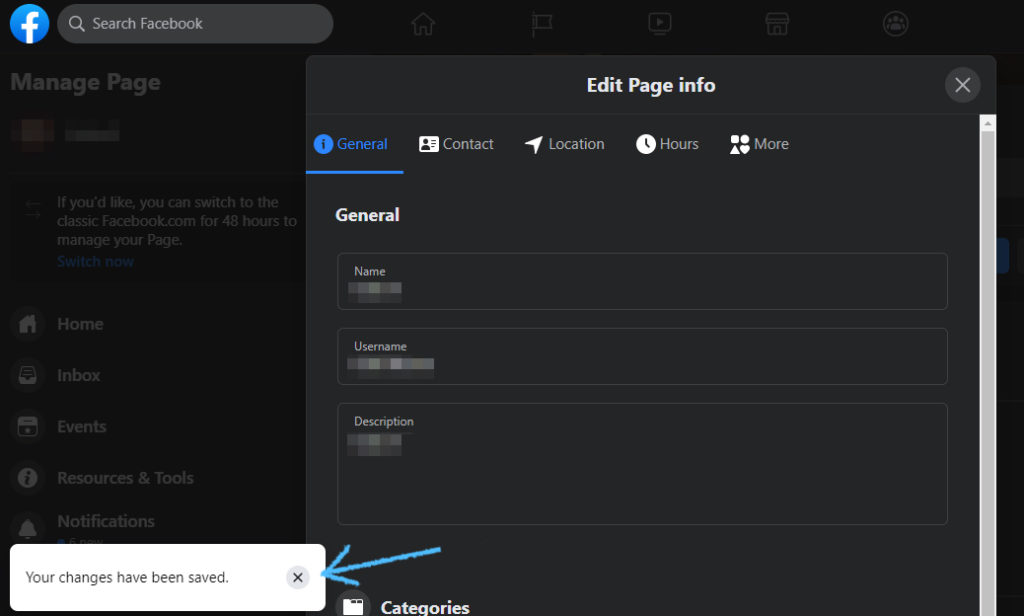
Check out how to change your Twitter handle and Instagram username in our other articles.
