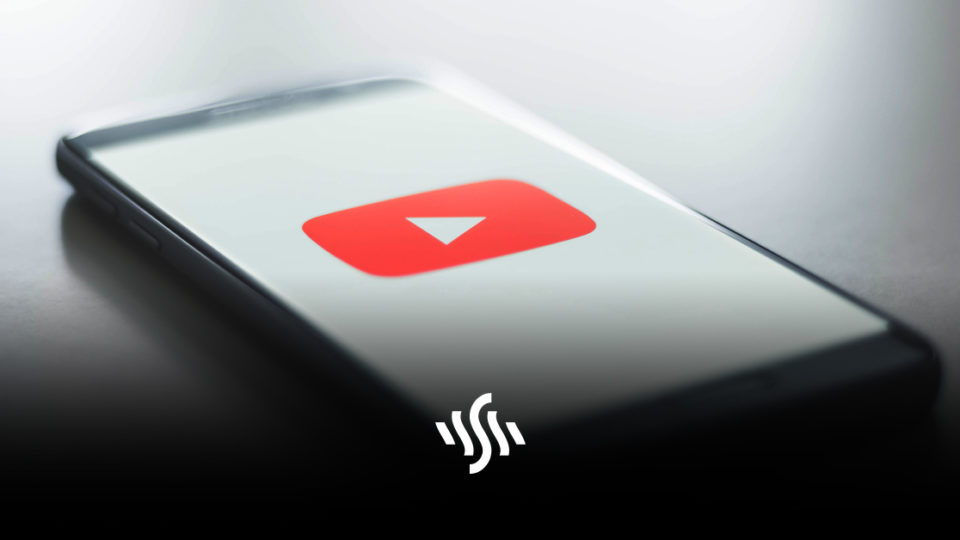How to Rename Your YouTube Channel
Feeling like a change of direction or a rebranding? Find out how to rename your YouTube channel without affecting your Google account here!
YouTube is the second-largest site out there, and a huge social media platform now. This is alongside its primary use as a video sharing site. Having a channel on YouTube isn’t just for vloggers creating videos in their bedrooms. Businesses large and small utilise it as a free marketing tool, and musicians share new releases on there.
You can even make a career out of YouTube, and earn money for the content you share. With all that in mind, it makes sense that you want the name of your channel to represent you and the content you create. You can title a video in a certain way to pull in more views. The titling of your overall channel deserves just as much consideration.
How to Rename a Channel
If you’ve been wondering how to rename your YouTube channel, you’ll be pleased to learn that the process became much simpler earlier last year.
Before, creators had to change their name and profile picture on their Google account. This meant that their name and photo would be the same on their channel as where they send emails from. Not everyone has their name as their channel name, so this could cause some issues or confusion, particularly when sending more serious emails.
Under the new system, creators can change their channel name without it affecting the other side of things on Google.
On desktop, you can change your channel name by heading to YouTube Studio. From the scroll bar on the left-hand side, select Customisation. Head to Branding and Basic Info, and you’ll be able to change your name and profile picture.
For mobile users, simply tap your current profile photo on YouTube, then your channel, then “Edit channel.”