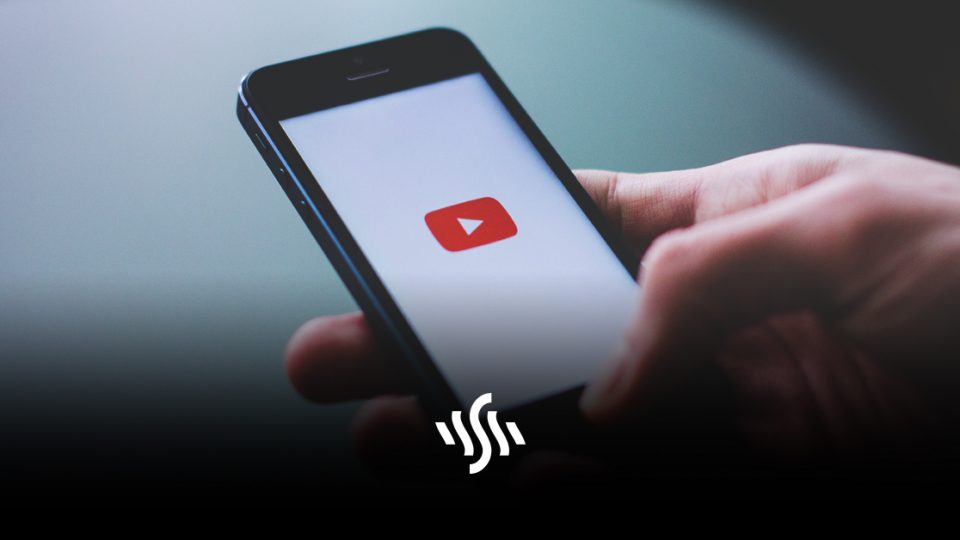How to Delete a YouTube Channel
If you find yourself needing to start from scratch, or tidy up a bit, we’ve explained exactly how you can delete a YouTube channel.
We’re certainly not advocating the stopping of content creation. But, we understand that sometimes changes need to be made. Perhaps you ran a food channel, but have now completely changed tack and want to focus on DIY. You can always leave your old channel up and running, as you could still earn money from it without lifting a finger. Equally, it’s just as easy to change your channel name, and make the old videos private and hidden from public view.
But if you’re sure you’ve made up your mind, here are the instructions for how to delete a YouTube channel.
- Sign in to YouTube Studio.
- From the left sidebar, select Settings.
- Select Channel > Advanced settings.
- At the bottom, select Remove YouTube content. If you’re asked to, enter your sign-in details.
- Select I want to permanently delete my content.
- Tick the boxes to confirm that you want to delete your channel.
- Select Delete my content.
It may take some time for your channel to be permanently deleted. In the short term, you may continue to see thumbnails of your videos on the site.
After you delete a channel, the channel URL and channel name will no longer be visible or searchable in YouTube Analytics. Data associated with the channel, such as watch time, will still be part of aggregate reports, but will not be attributed to the deleted channel.