How to Organise YouTube Playlists on Your Channel
If you want to neaten up your channel and attract more subscribers, it’s time to organise your YouTube playlists. Let us walk you through it!
At Synchedin, we’re all about great playlists. We have carefully curated and organised a variety of playlists of royalty free music on both our website and YouTube channel, in order to make it a breeze for creators to find great music for their video projects.
To organise YouTube playlists, you will firstly need to open up your channel dashboard in YouTube Studio and hit “customisation” in the left-hand sidebar. This will automatically open up your customisation options for your channel on layout.
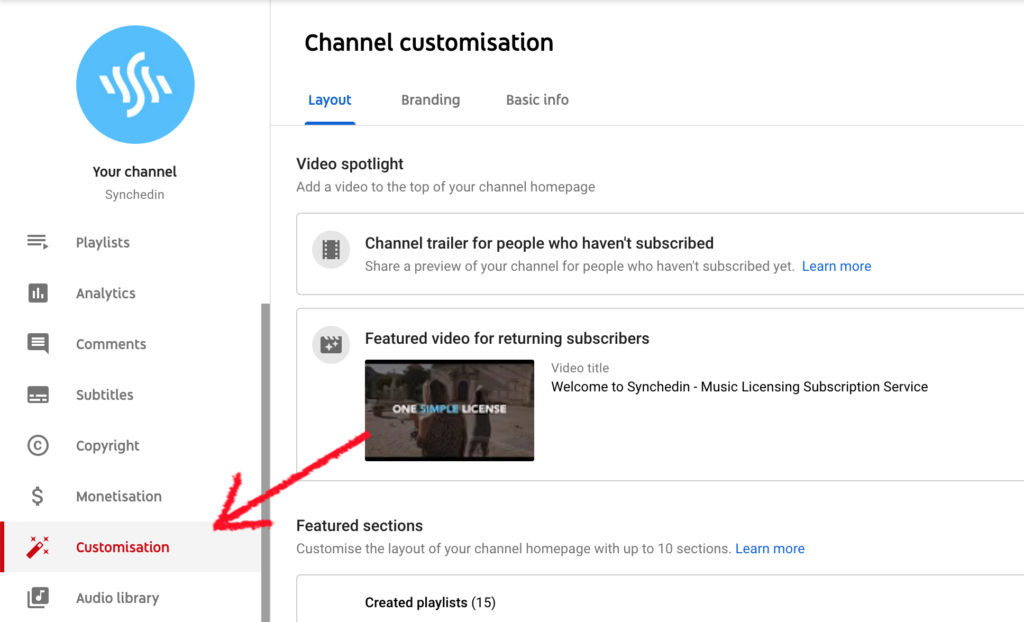
If you would like to display your playlists on your channel, you can add them as featured sections. You are allowed up to 10 featured sections on your channel. Adding a section is incredibly straightforward, just hit “+ Add Section”. From here you can select what kind of section you would like to add, by choosing from a menu of options.
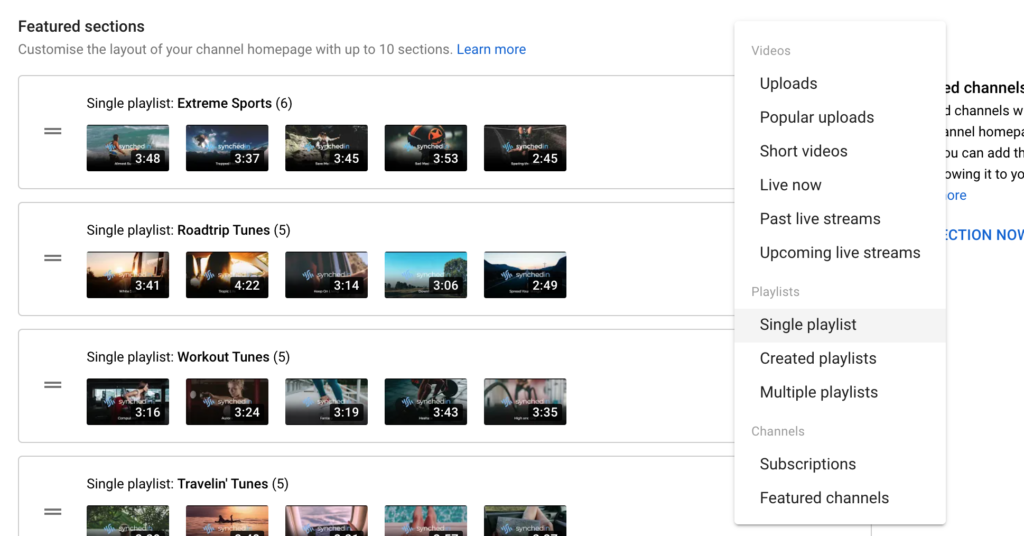
Choose “single playlist” and you will then be able to select which playlist you would like to add. Rearranging the order that your playlists are displayed in couldn’t be simpler. By clicking on the two horizontal bars on the left-hand side of each playlist, you can drag and drop them into the desired order.
Using your analytics can be a good way to determine which playlists you would like displayed nearer the top of your channel, to draw more viewers and subscribers in.
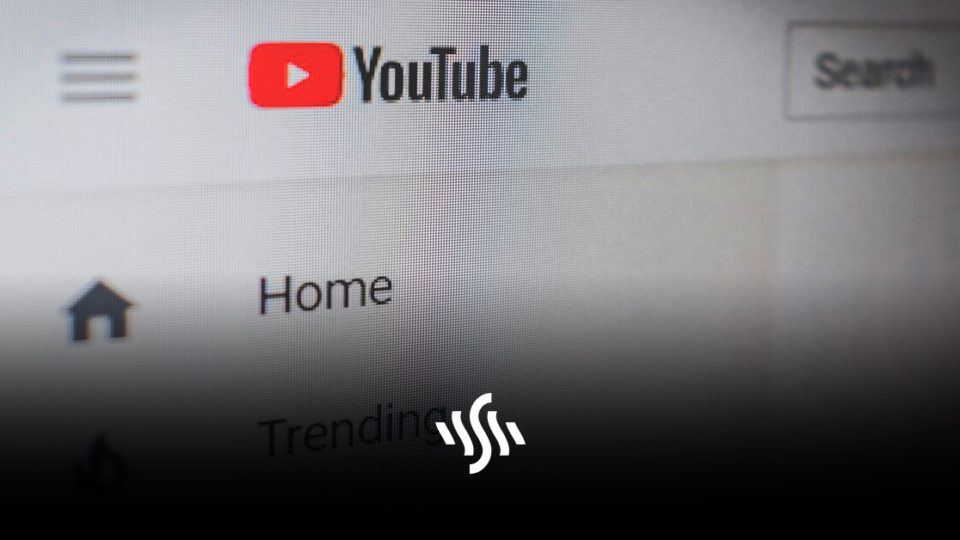
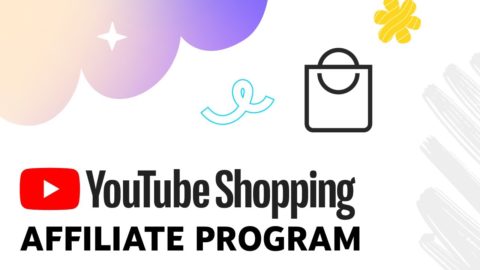
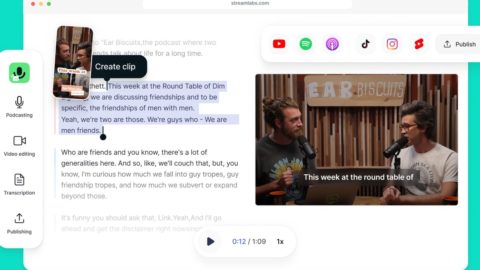


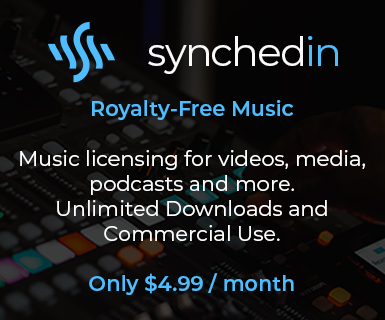

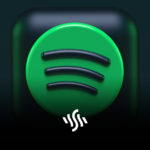



Join the conversation