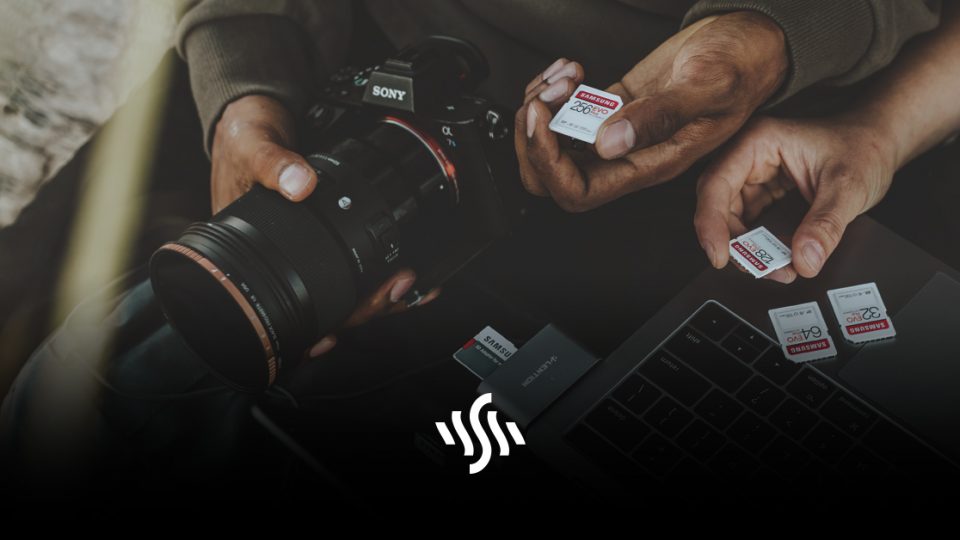Best Free Photo Editing Software for Windows
Editing can make or break a photograph. We’ve listed the best free photo editing software for Windows, to ensure your edits are always on point!
If you’re a photographer, you’ll know that editing is just as crucial as snapping the shot itself. You might have invested time into your photography skills, perhaps by taking some Skillshare photography classes. If you feel like you could use a knowledge boost when it comes to photo editing, check out these helpful photo editing lessons from Skillshare.
Choosing a photo editing software can be quite the task. There are so many options out there that option paralysis can quickly set in. But, the decision is made easier if you have certain limitations. If these happen to be the fact you’re working with Windows and have a tight budget, we’ve got your back!
To make your life easier, we’ve compiled a list of the best free photo editing software for Windows for you. Spend less time comparing software, and more time beautifying your shots.
GIMP
A great free photo editing software, GIMP can be used on Windows, Mac and Linux. GIMP (GNU Image Manipulation Platform) is an open-source software, that has long been a contender for the best free photo editing software. Having been around since 1996, it’s had a long time to be perfected and improved. This means it offers some seriously high level, powerful editing tools for a free platform.
In terms of aesthetics, it isn’t the most slick. However, if you’re willing to overlook this and the occasional sluggish response, you will be rewarded. GIMP shares similar editing tools with Photoshop Elements, an expensive rival software. You can find plenty of precise selection tools, transformation tools, and even some animation effects.
Canva
Canva is a browser-based photo editor, meaning it can be used on Windows and pretty much anything else. With some graphic design elements too, this photo editing software is fantastic for beginners. The editor is simple and intuitive to use, with a focus on more basic adjustments.
The free version of Canva of course has fewer features than the paid version. However, you can resize images, add filters, adjust brightness, contrast, colours, add text and more. You can also adjust the filters themselves, giving you some more freedom. With the basic editing capabilities and adding text, Canva is perfect for polishing images for social media and marketing materials. A bonus is that Canva doesn’t add a watermark, even on the free version.
Fotor
Fotor is a user-friendly, accessible online editing tool. It’s capabilities are still less complex than, say, Lightroom, but is slightly more complex than Canva. Some could call it more of an image enhacement tool, rather than fine editor.
However, alongside the standard adjustment features you would expects – brightness, contrast, saturation – you can manually adjust your own curves. A host of great filters are on offer as well, plus some fun beautifying tools like the wrinkle remover and blemish fix.
One feature that Fotor has that so many free photo editors don’t offer is the batch editing tool. This is perfect for photographers in a hurry, who perhaps have a load of holiday snaps to edit en masse.
Adobe Photoshop Express Editor
When we think of photo editing, we often go directly to Photoshop. As the industry-leading photo editing software, it’s understandable that beginner editors were desperate for a pared down, free version. Thankfully, Adobe heeded these calls by way of Photoshop Express Editor.
Another browser editor, this version of Photoshop is a professional looking and feeling editor, aimed at beginners. Fundamental adjustment tools are included, but are polished to perfection, adding to the high-end Photoshop experience.
Photoshop Express Editor only allows exports in JPG format, up to 16 MB. But, besides this, the fact a handy mobile app is also provided means you’ll never have to skip the edit, even on smartphone.
Pixlr X
Pixlr X is a beautifully straightforward, free photo editing software available on any modern browser. It’s sleek and intuitive interface design is reminiscent of Photoshop, with a pleasing dark colour scheme.
In this editor, you can make careful adjustments to colours, brightness, saturation, sharpen images, combine images and add frames and graphics. One big feature that Pixlr X offers, making it stand out amongst the crowd, is the ability to work in layers!
If you fancy taking your own stock photos and editing them using one of the above software, check out Synchedin!
Simply become a contributor in order to upload and share your images with a world of creators. Provide beautiful images to be used in video, commercials, on websites and more, all whilst earning a passive income.
Sign up today, and get your photography out there!