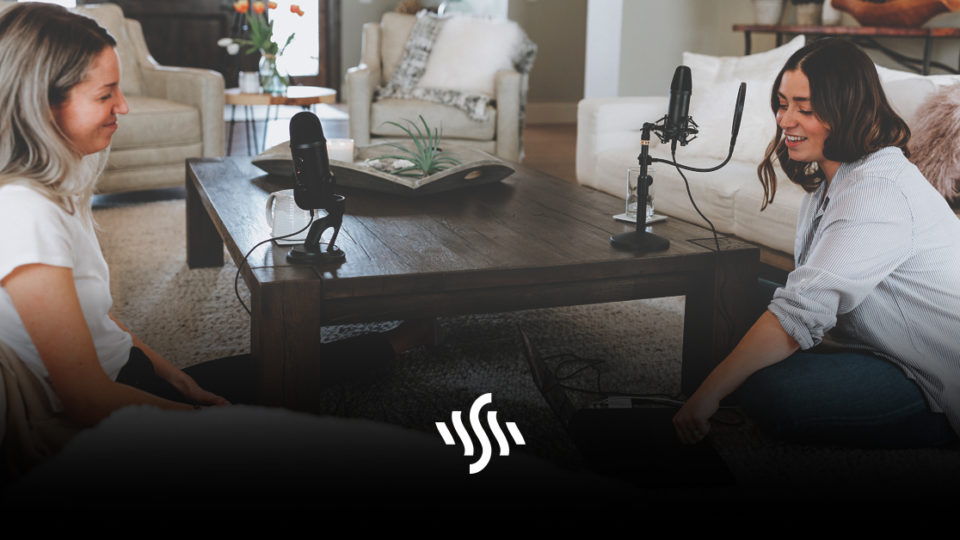How to Edit a Podcast for Free in Garageband
If you’ve got an original idea, a fantastic script, and a bit of personality, then you’ve got yourself a podcast. Here’s how to edit a podcast for free!
Continuing to grow in popularity as an entertainment format, the podcast is a great creative outlet for those who enjoy chatting. If you can think of a topic, there is probably a podcast for it. This isn’t to say that every idea has been done, and your voice is original and people might love to hear it.
Once you’ve gained some podcasting knowledge and come up with an exciting idea, you need to record an episode. There’s some essential equipment you’ll need for this, including a decent microphone for recording your voice, as well as some quality headphones.
After the recording, comes the editing. This might seem like one of the more daunting and technical aspects of podcast creation, following the fun of recording. It doesn’t necessarily have to be overly complicated, or expensive for that matter.
Edit a Podcast in Garageband
If you’re a Mac user, then you’ll most likely already have Garageband on your machine. Garageband is a digital audio workstation (DAW), and is used to record, edit and produce audio projects. The key selling points of Garageband are that it is simple to use, has a good library of sounds, and is free.
If you have recorded your podcast in Garageband, then you will already see each track of audio open in your session. If not, you can upload audio files just as easily. Although, if you’ve recorded multiple voices on different mics then recording directly into Garageband is recommended, so you can fiddle with the separate audio tracks.
Trim
Trimming audio on Garageband couldn’t be simpler. Just by grabbing the lower-right edge of the track region and dragging to your desired position will trim the audio. This feature is fantastic for cutting off any ramblings that may have happened at the end of a recording.
Split Regions
In order to break up your audio into sections and make it easier to manage, you can use the split tool. Just position the Playhead to where you wish to split the audio, and hit Cmd + T. This will split the selected region into two, enabling you to move independent sections around, or shift them into a new region of their own.
Dragging and dropping is your friend when it comes to moving regions about in Garageband – it’s pretty intuitive. The split funtion is super handy for if you have any sections of your podcast you want to cut out, like white noise or bloopers. Split the region up to isolate the unwanted material, and then delete.
Adjust Levels
Use automation to adjust the volume levels of your audio throughout a recording. You can also use automation to create a fade effect, which is nice for fading out at the end of segments or episodes. Access automation tools by pressing A on the keyboard.
By clicking anywhere on the region, a yellow line will appear and an automation node will be created. Drag the node up or down to increase or decrease the volume at that chosen moment. By adding more nodes you can adjust the volume of specific sections. This is perfect for avoiding any clipping or sudden jumps in volume if somebody got a little too animated or close to the mic whilst recording.
Add Music & Sound Effects
All great podcasts feature music. Having memorable and entertaining intro music is important for hooking listeners. Musical interludes also make effective markers that can help to format and break up an episode. Sound effects are another audio asset that will elevate a podcast and help boost entertainment value. You can find a mixture of free and paid SFX on Synchedin. Here, you will also find a huge library of awesome royalty free music, and get unlimited download access for just $4.99 per month!
Upload any audio assets you want to include in your podcast by simply dragging the audio file into your session window and positioning where you like. You can trim, split and automate this audio as well, so it fits seamlessly into your podcast.